- Android
- iOS
Downloading Pictures from Cameras That Support the Wireless Mobile Utility
Pictures can be downloaded using either of the following two methods.
- Downloading Pictures as They Are Taken (Auto Download)
- Downloading Selected Pictures (Manual Download)
Downloading Pictures as They Are Taken (Auto Download)
Auto Download
Auto download is available with JPEG pictures only. Auto download of NEF/NRW (RAW) pictures, TIFF pictures, and videos is not supported.
- Depending on the camera, JPEG copies may be downloaded in place of NEF/NRW (RAW) pictures.
- In the case of pictures created at image quality settings of NEF (RAW) + JPEG, only the JPEG copy will be downloaded.
- The download size for pictures copied from the camera via auto download is fixed at 2 megapixels.
- Remote photography, adjustments to certain settings, and other features that require the exchange of data with the camera cannot be performed while download is in progress.
- Pictures taken while download is in progress will be added to the end of the download queue.
- If the connection is lost while download is in progress, download will not resume when the connection is re-established. The remaining pictures can be downloaded manually.
Selecting Photos for Download
Some cameras feature playback or menu options that can be used to select photographs for auto download (videos cannot be selected). See the camera manual for details.
-
Tap Settings in the
 tab.
tab.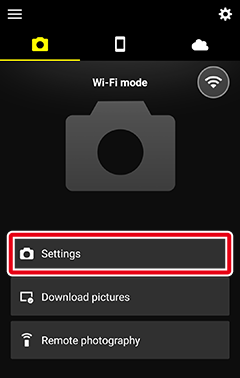
-
Tap Auto download (Wi-Fi) to toggle it on (
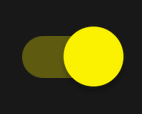 ).
).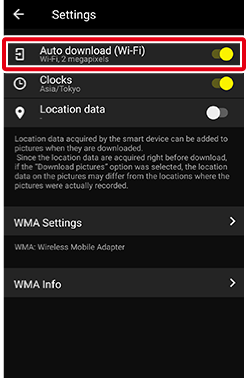
-
Use the camera to take pictures.
The pictures will automatically be downloaded to the smart device.
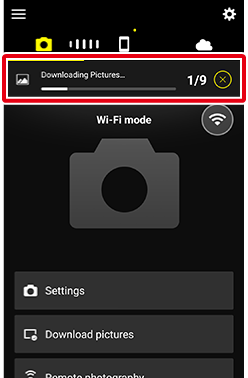
Downloading Selected Pictures (Manual Download)
See the Wi-Fi mode instructions for Step 1 at this link.
Transfer Marking
- Tapping Download pictures in the
 tab will display a dialog prompting you to choose the download size. If the memory card contains pictures currently marked for transfer on the camera, download of these pictures will begin when you choose a size.
tab will display a dialog prompting you to choose the download size. If the memory card contains pictures currently marked for transfer on the camera, download of these pictures will begin when you choose a size. - For information on marking pictures for transfer, see the documentation provided with the camera.
This feature is not available in the iOS version.
