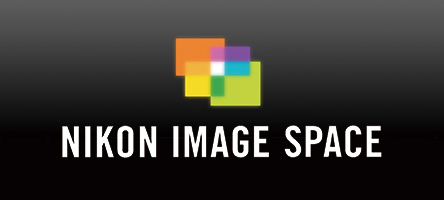Mobile App
Help
How to Use SnapBridge Help
Choose an operating system. Displays and operations may vary according to the type of device to which SnapBridge has been installed.
You can select your operating system in on-line help at any time by clicking the button at the top of each page.
Camera and smart device displays may vary according to the type of device used.
Be Sure to Use the Latest Versions of the Camera Firmware and SnapBridge App
If you notice any of the following even after updating the app to the most recent version, the app may have yet to download the latest data:
- Tapping the
 button in the
button in the  tab does not display [Wi-Fi AP Mode Connection] or [Wi-Fi STA Mode Connection].
tab does not display [Wi-Fi AP Mode Connection] or [Wi-Fi STA Mode Connection]. - The camera name is not listed in the pairing dialog that prompts you to choose a camera
- An image representing the camera with which the device is currently paired does not appear in the
 tab.
tab.
You may be able to resolve these issues by exiting the app, confirming that it is not running in the background (see here if you are using an iOS device; users of Android devices should refer to the documentation provided with the device, as the procedure varies from model to model), and then re-launch the app with the device connected to the Internet.
Carefully read any license agreements or the like displayed when SnapBridge is launched and only proceed if you are willing to accept them.