Setting the Camera Clock
To configure the smart device so that it reports the current time to the camera, open the  tab and select
tab and select 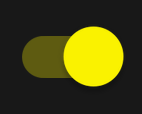 (on) and
(on) and 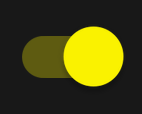 (on) for [Auto link] > [Auto link] and [Clocks] respectively.
(on) for [Auto link] > [Auto link] and [Clocks] respectively.
Note that synchronizing the camera clock with the smart device may require additional settings on the camera. For more information, see the documentation provided with the camera.
Tap [Auto link] in the
 tab.
tab.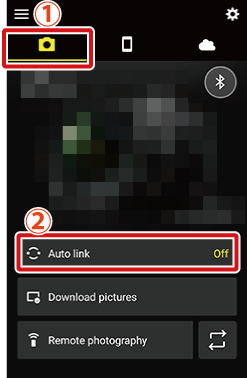
Tap the [Auto link] switch to
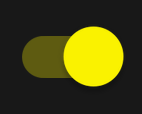 (on).
(on).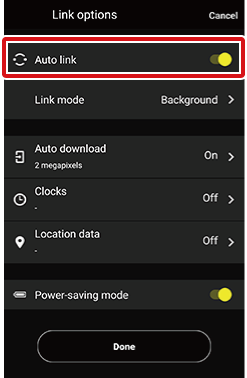
Tap [Clocks].
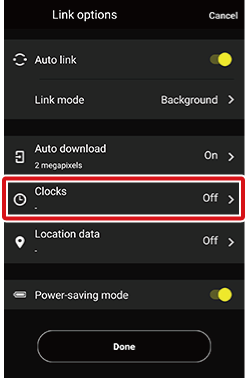
Tap [Clocks] to on (
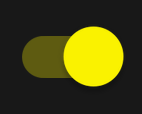 ).
).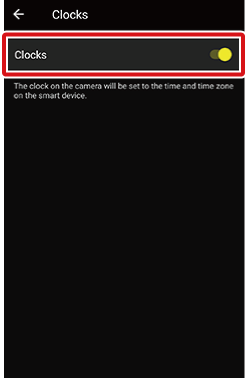
Tap
 to return to the previous display.
to return to the previous display.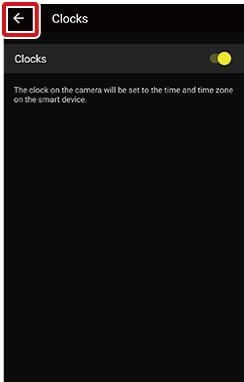
Tap [Done] to exit to the
 tab.
tab.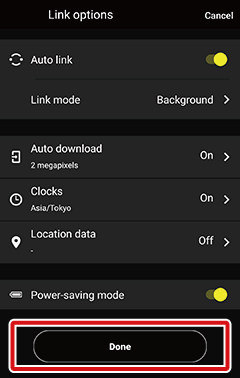
[Foreground] Selected for [Auto Link] > [Link Mode] in the  Tab
Tab
- Clock synchronization only applies when the SnapBridge app is displayed (running in the foreground) on the smart device. Clock synchronization will be suspended while the app is running in the background.
- Enabling [Location data] automatically enables [Clocks].
To configure the smart device so that it reports the current time to the camera, open the  tab and select
tab and select 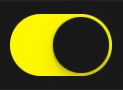 (on) and
(on) and 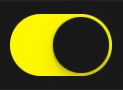 (on) for [Auto link] > [Auto link] and [Clocks] respectively.
(on) for [Auto link] > [Auto link] and [Clocks] respectively.
Note that synchronizing the camera clock with the smart device may require additional settings on the camera. For more information, see the documentation provided with the camera.
Tap [Auto link] in the
 tab.
tab.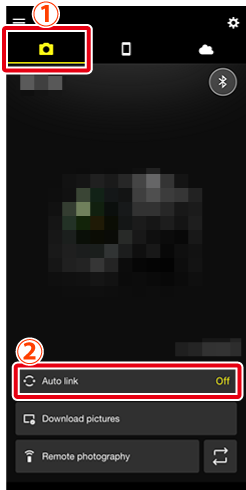
Tap the [Auto link] switch to
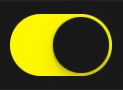 (on).
(on).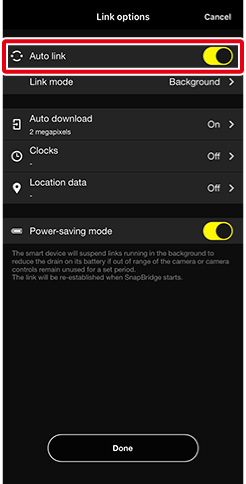
Tap [Clocks].
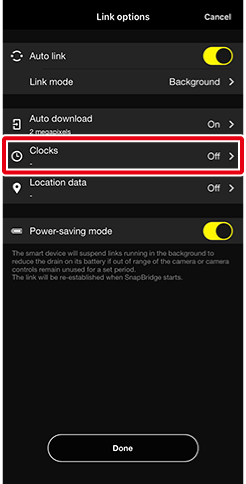
Tap [Clocks] to on (
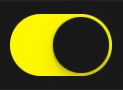 ).
).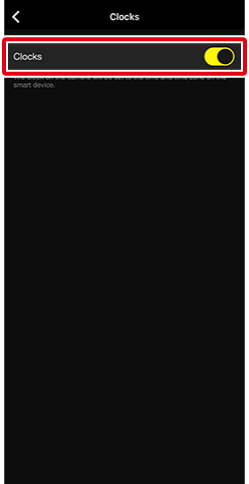
Tap
 to return to the previous display.
to return to the previous display.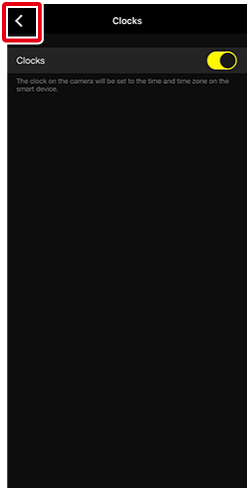
Tap [Done] to exit to the
 tab.
tab.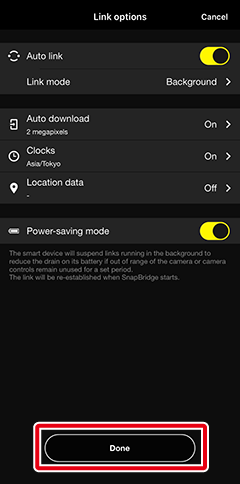
[Foreground] Selected for [Auto Link] > [Link Mode] in the  Tab
Tab
- Clock synchronization only applies when the SnapBridge app is displayed (running in the foreground) on the smart device. Clock synchronization will be suspended while the app is running in the background.
- Enabling [Location data] automatically enables [Clocks].
