Remote-Control Playback
The SnapBridge app turns your smart device into a remote control for the camera during playback. You can page through pictures or zoom in and out by operating the device. This is useful when, for example, connecting the camera to a TV to display images. A list of the cameras that support this feature can be found here.
Remote Playback Controls
Bluetooth remote playback controls cannot be used to play pictures back on the smart device.
After turning the camera on, tap
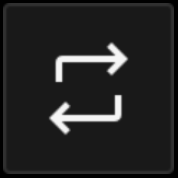 in the SnapBridge
in the SnapBridge  tab. [Remote photography] will change to [Bluetooth remote control].
tab. [Remote photography] will change to [Bluetooth remote control].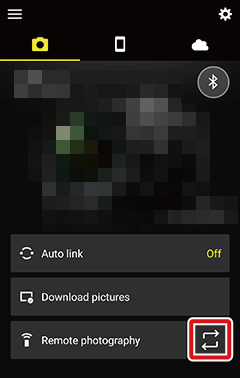
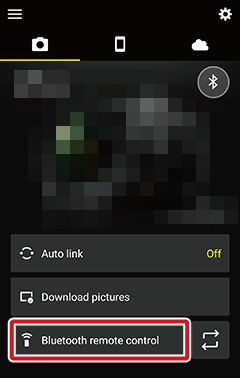
Tap [Bluetooth remote control]. The remote control display will appear.
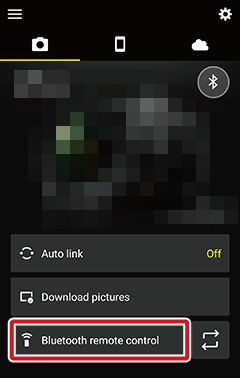
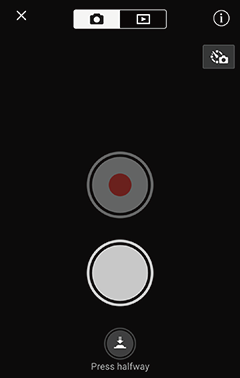
Tap
 to display playback controls.
to display playback controls.The camera will also enter playback mode.
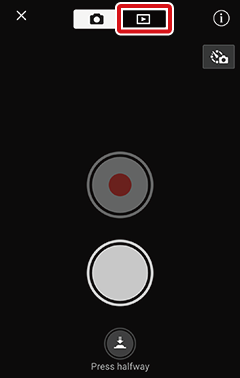
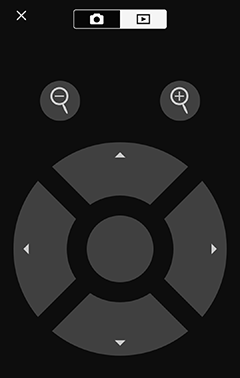
The up, down, left, and right arrow buttons perform the same functions as the camera multi selector.
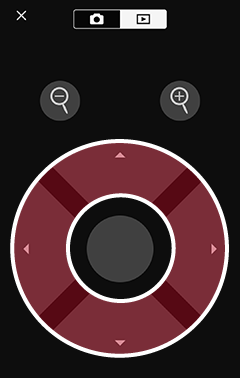
The central button performs the same functions as the camera J button.
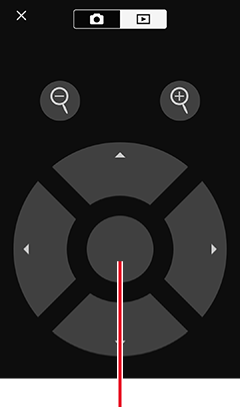
Central button
The
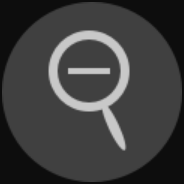 and
and 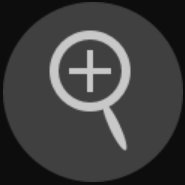 buttons perform the same functions as the camera “playback zoom in” and “playback zoom out” buttons.
buttons perform the same functions as the camera “playback zoom in” and “playback zoom out” buttons.Note that these buttons are not displayed during video playback.
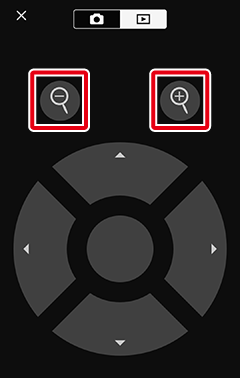
- For more information on playback, see the documentation provided with the camera.
Remote Playback Controls
Bluetooth remote playback controls cannot be used to play pictures back on the smart device.
After turning the camera on, tap
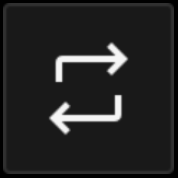 in the SnapBridge
in the SnapBridge  tab. [Remote photography] will change to [Bluetooth remote control].
tab. [Remote photography] will change to [Bluetooth remote control].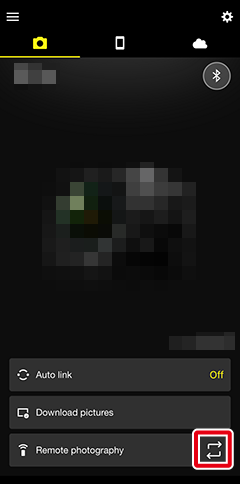
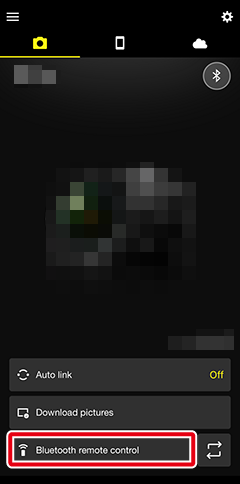
Tap [Bluetooth remote control]. The remote control display will appear.
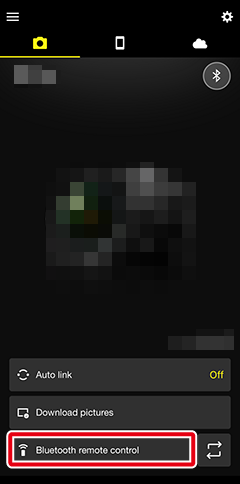
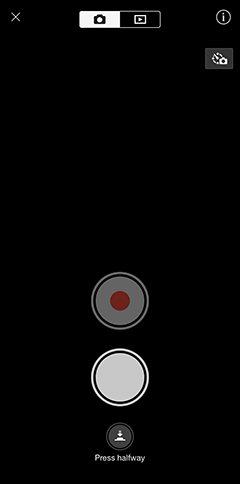
Tap
 to display playback controls.
to display playback controls.The camera will also enter playback mode.
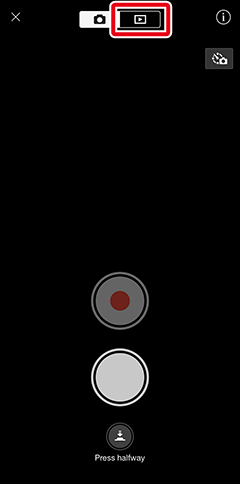
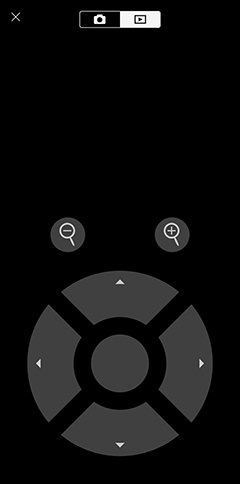
The up, down, left, and right arrow buttons perform the same functions as the camera multi selector.
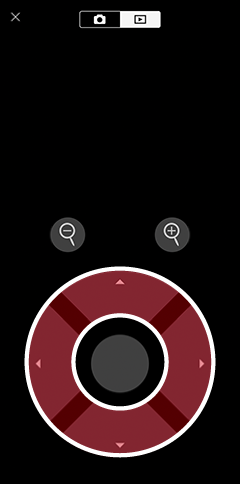
The central button performs the same functions as the camera J button.
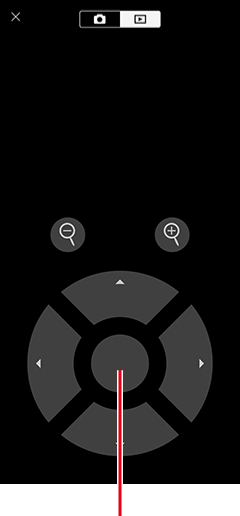
Central button
The
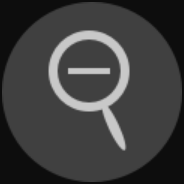 and
and 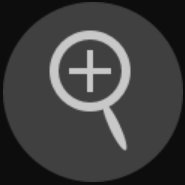 buttons perform the same functions as the camera “playback zoom in” and “playback zoom out” buttons.
buttons perform the same functions as the camera “playback zoom in” and “playback zoom out” buttons.Note that these buttons are not displayed during video playback.
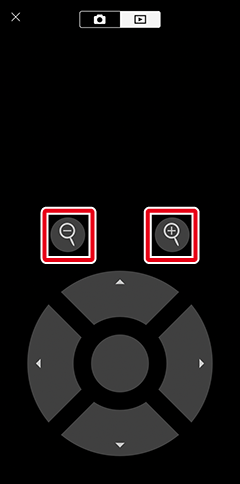
- For more information on playback, see the documentation provided with the camera.
