- Android
- iOS
Remote-Control Playback
The SnapBridge app turns your smart device into a remote control that can be used to more easily page through pictures or zoom in and out when the camera is connected to a TV for playback. See here for cameras that support this feature.
Remote Playback Controls
Bluetooth remote playback controls cannot be used to play pictures back on the smart device.
-
After turning the camera on, tap
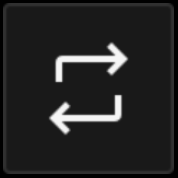 in the SnapBridge
in the SnapBridge  tab. Remote photography will change to Bluetooth remote control.
tab. Remote photography will change to Bluetooth remote control.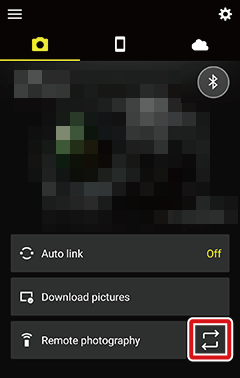
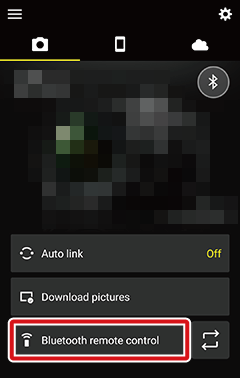
-
Tap Bluetooth remote control to view the Bluetooth remote shooting controls.
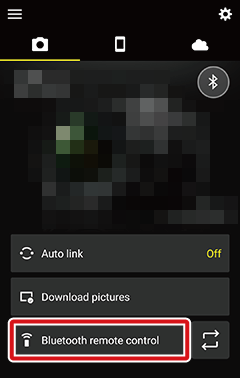
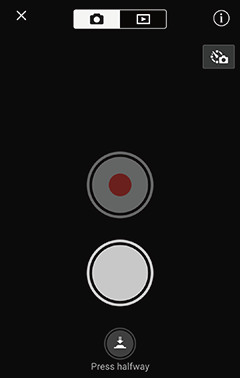
-
Tap
 to display playback controls. The camera will also enter playback mode.
to display playback controls. The camera will also enter playback mode.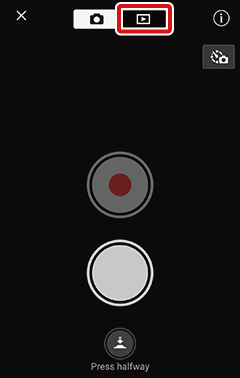
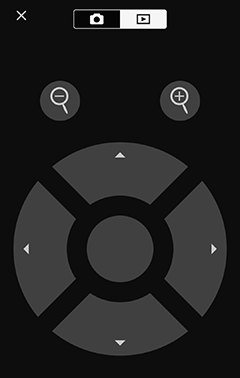
-
The up, down, left, and right arrow buttons perform the same functions as the camera multi selector.
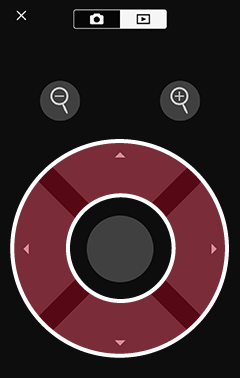
-
The central button performs the same functions as the camera J button.
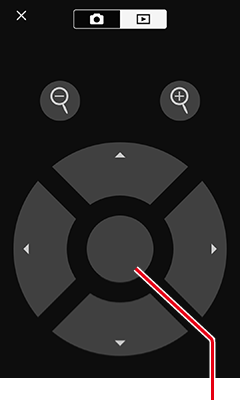
Central button
-
The
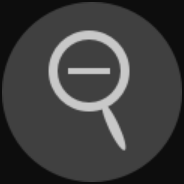 and
and 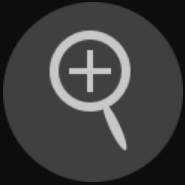 buttons perform the same functions as the camera “playback zoom in” and “playback zoom out” buttons. These buttons are not displayed during video playback.
buttons perform the same functions as the camera “playback zoom in” and “playback zoom out” buttons. These buttons are not displayed during video playback.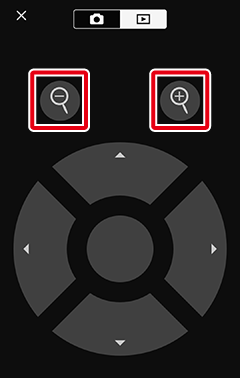
For more information on playback, see the camera manual.
-
Remote Playback Controls
Bluetooth remote playback controls cannot be used to play pictures back on the smart device.
-
After turning the camera on, tap
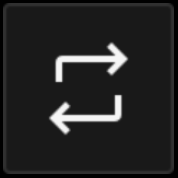 in the SnapBridge
in the SnapBridge  tab. Remote photography will change to Bluetooth remote control.
tab. Remote photography will change to Bluetooth remote control.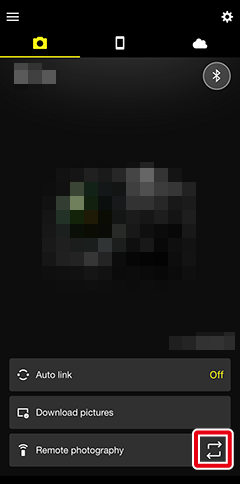
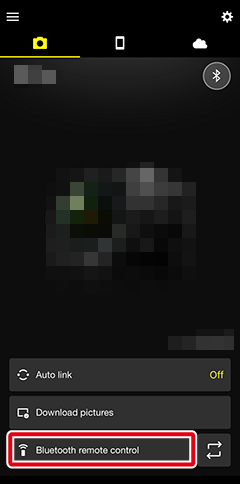
-
Tap Bluetooth remote control to view the Bluetooth remote shooting controls.
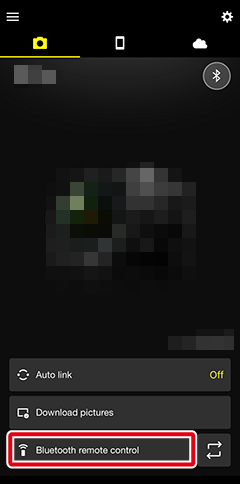
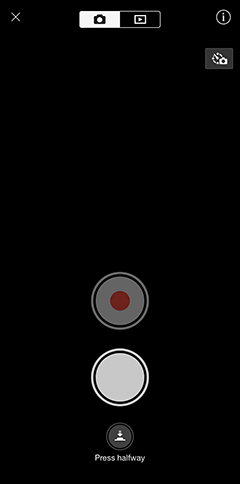
-
Tap
 to display playback controls. The camera will also enter playback mode.
to display playback controls. The camera will also enter playback mode.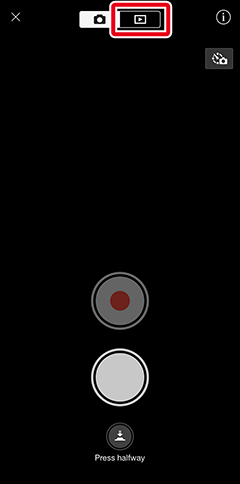
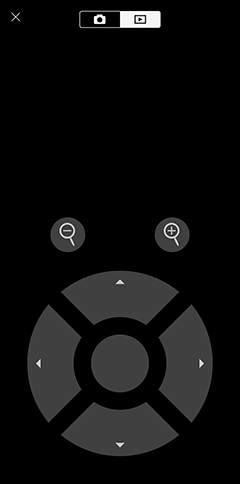
-
The up, down, left, and right arrow buttons perform the same functions as the camera multi selector.
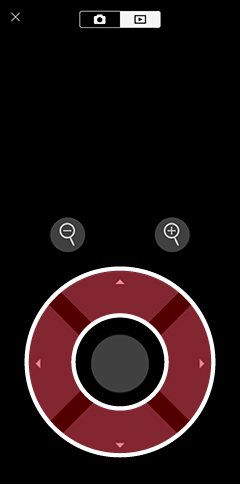
-
The central button performs the same functions as the camera J button.
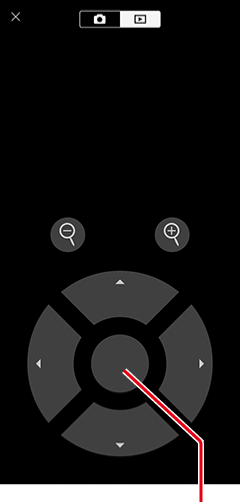
Central button
-
The
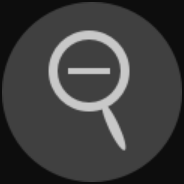 and
and 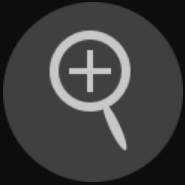 buttons perform the same functions as the camera “playback zoom in” and “playback zoom out” buttons. These buttons are not displayed during video playback.
buttons perform the same functions as the camera “playback zoom in” and “playback zoom out” buttons. These buttons are not displayed during video playback.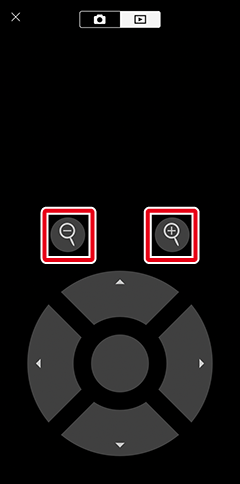
For more information on playback, see the camera manual.
-
