- Android
- iOS
Remote-Control Photography
The SnapBridge app lets you use your smart device as a remote control during shooting. Use it to release the shutter, to start and end video recording, to focus, or to start and end interval timer photography, time-lapse video recording, or focus-shift photography. See here for cameras that support this feature.
The Shooting Display
The view through the lens does not appear in the Bluetooth remote shooting control display. Use the camera to frame shots and check focus.
-
After turning the camera on, tap
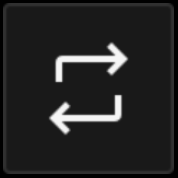 in the SnapBridge
in the SnapBridge  tab. Remote photography will change to Bluetooth remote control.
tab. Remote photography will change to Bluetooth remote control.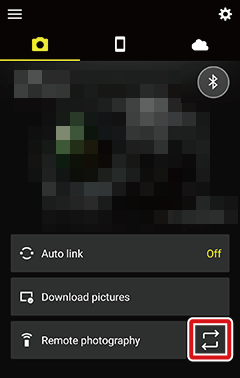
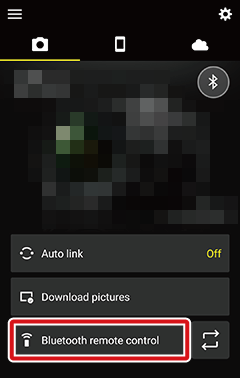
-
Tap Bluetooth remote control to view Bluetooth remote shooting controls.
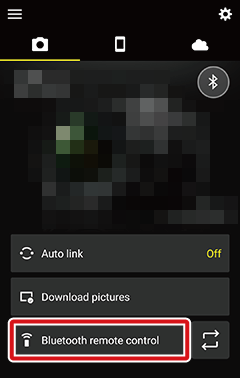
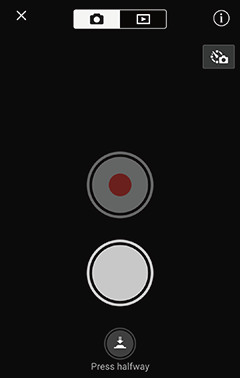
Note: Tapping Bluetooth remote control when the camera is in playback mode displays remote playback controls. Tap the
 icon at the top of the remote-control display to view remote shooting controls.
icon at the top of the remote-control display to view remote shooting controls. -
Frame a shot in the camera display or viewfinder and tap
 (“press halfway”) to focus. A focus indicator will appear in the remote-control display and the camera will focus. The camera can be refocused by tapping
(“press halfway”) to focus. A focus indicator will appear in the remote-control display and the camera will focus. The camera can be refocused by tapping  once to end focus and then tapping
once to end focus and then tapping  again to repeat the focus operation.
again to repeat the focus operation.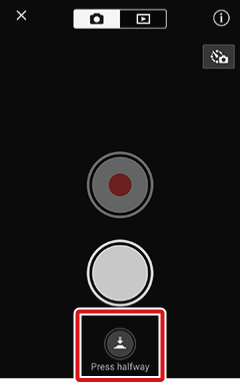
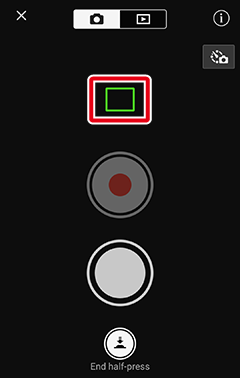
-
Tap the shutter-release button to release the shutter and take a photograph.
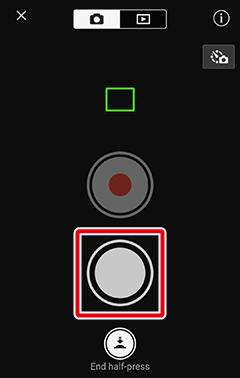
Note: If the camera is configured for burst photography, it will continue to take photographs as long as the shutter-release button is pressed.
Long Exposures
Shutter-release button operations during long exposures in mode M vary with the option selected.
- Bulb: The shutter remains open while the shutter-release button is pressed and closes when you lift your finger from the button.
- Time: Tap the shutter-release button once to open the shutter and again to close it.
Recording Videos
The SnapBridge video-record button is enabled when the camera is configured to record videos. Tap the button once to start video recording. During recording, the button changes to 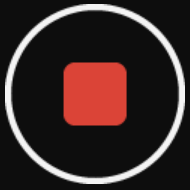 ; tap again to end recording.
; tap again to end recording.

Shooting Information
Tap  to view shooting information.
to view shooting information.
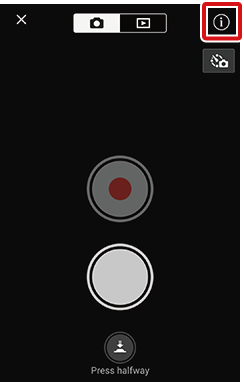
Other Shooting Options
For interval-timer photography, time-lapse video recording, or focus-shift photography, tap 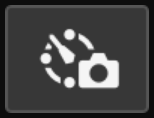 to choose an option
and start shooting. Settings for each option can only be adjusted using camera controls.
to choose an option
and start shooting. Settings for each option can only be adjusted using camera controls.
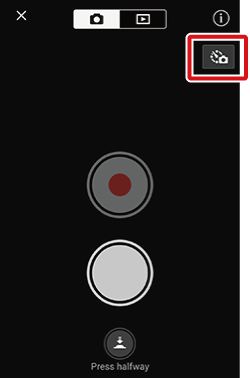
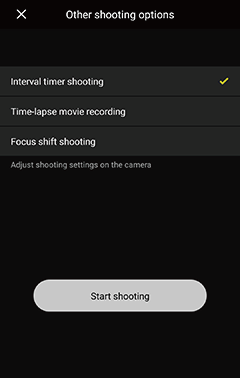
Shooting Disabled
If the memory card inserted in the camera is write-protected or the camera is otherwise unable to take photographs, an error message will appear in the remote-control display. Check the memory card or camera status.
The Shooting Display
The view through the lens does not appear in the Bluetooth remote shooting control display. Use the camera to frame shots and check focus.
-
After turning the camera on, tap
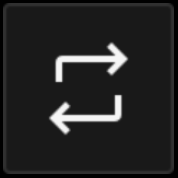 in the SnapBridge
in the SnapBridge  tab. Remote photography will change to Bluetooth remote control.
tab. Remote photography will change to Bluetooth remote control.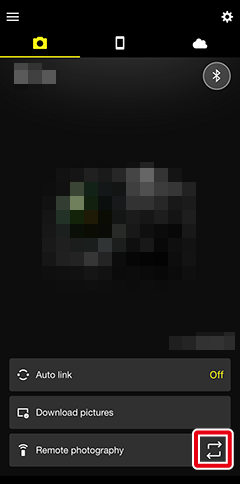
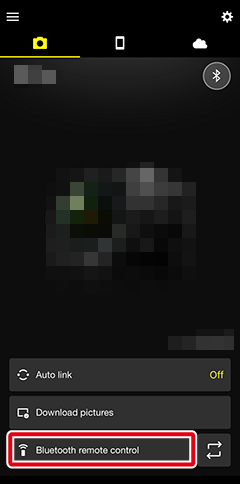
-
Tap Bluetooth remote control to view Bluetooth remote shooting controls.
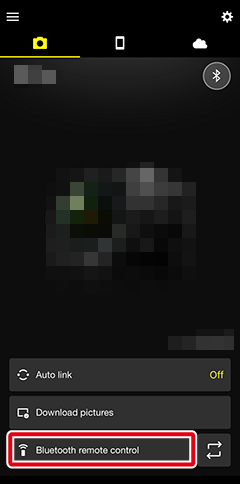
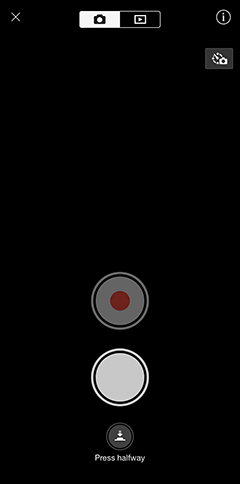
Note: Tapping Bluetooth remote control when the camera is in playback mode displays remote playback controls. Tap the
 icon at the top of the remote-control display to view remote shooting controls.
icon at the top of the remote-control display to view remote shooting controls. -
Frame a shot in the camera display or viewfinder and tap
 (“press halfway”) to focus. A focus indicator will appear in the remote-control display and the camera will focus. The camera can be refocused by tapping
(“press halfway”) to focus. A focus indicator will appear in the remote-control display and the camera will focus. The camera can be refocused by tapping  once to end focus and then tapping
once to end focus and then tapping  again to repeat the focus operation.
again to repeat the focus operation.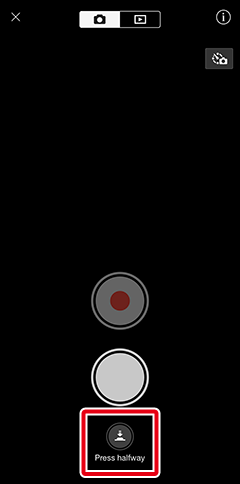
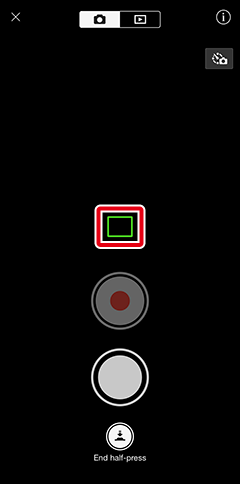
-
Tap the shutter-release button to release the shutter and take a photograph.
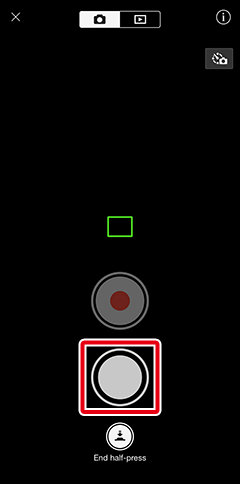
Note: If the camera is configured for burst photography, it will continue to take photographs as long as the shutter-release button is pressed.
Long Exposures
Shutter-release button operations during long exposures in mode M vary with the option selected.
- Bulb: The shutter remains open while the shutter-release button is pressed and closes when you lift your finger from the button.
- Time: Tap the shutter-release button once to open the shutter and again to close it.
Recording Videos
The SnapBridge video-record button is enabled when the camera is configured to record videos. Tap the button once to start video recording. During recording, the button changes to 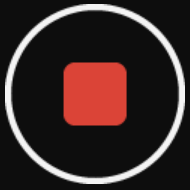 ; tap again to end recording.
; tap again to end recording.
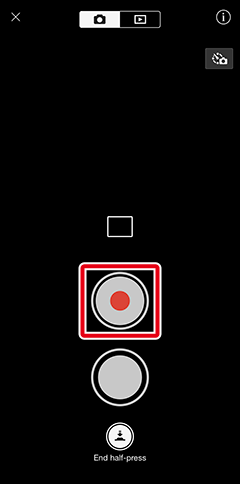
Shooting Information
Tap  to view shooting information.
to view shooting information.
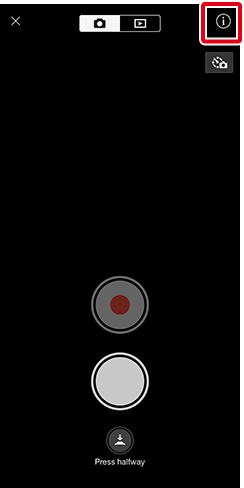
Other Shooting Options
For interval-timer photography, time-lapse video recording, or focus-shift photography, tap 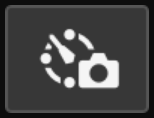 to choose an option
and start shooting. Settings for each option can only be adjusted using camera controls.
to choose an option
and start shooting. Settings for each option can only be adjusted using camera controls.
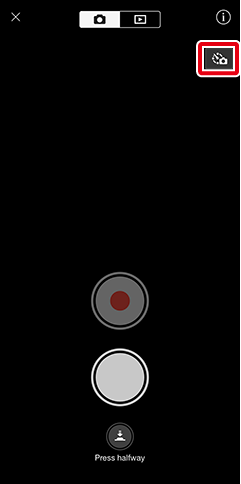
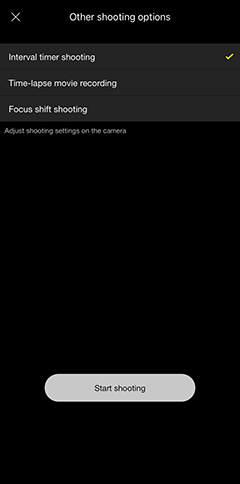
Shooting Disabled
If the memory card inserted in the camera is write-protected or the camera is otherwise unable to take photographs, an error message will appear in the remote-control display. Check the memory card or camera status.
