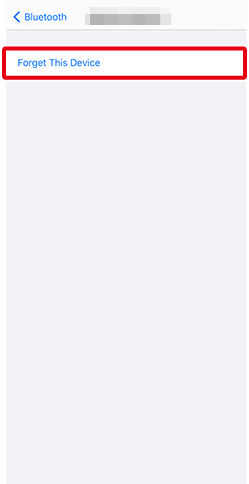- Android
- iOS
Ending the Connection
Follow the steps below to terminate a Wi-Fi connection or end pairing.
Terminating a Wi‑Fi Connection
The method used to end the connection varies with the connection type.
Wi-Fi Mode
-
Tap
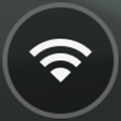 in the
in the  tab and wait for the icon to change to
tab and wait for the icon to change to 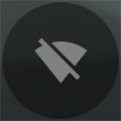 .
.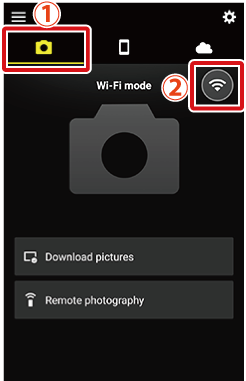
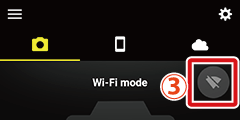
-
Tap
 and select Exit Wi‑Fi mode.
and select Exit Wi‑Fi mode.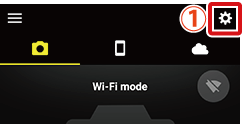
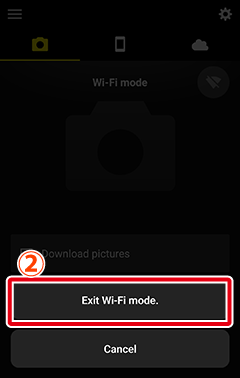
Paired Devices
Tap 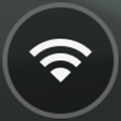 in the
in the  tab. A confirmation dialog will be displayed; tap Yes.
tab. A confirmation dialog will be displayed; tap Yes.
![]()
Ending Pairing
-
Tap
 in the
in the  tab and select Forget camera.
tab and select Forget camera.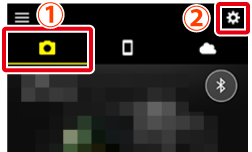
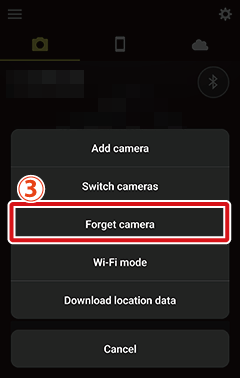
-
Tap the name of the camera with which you wish to end pairing.
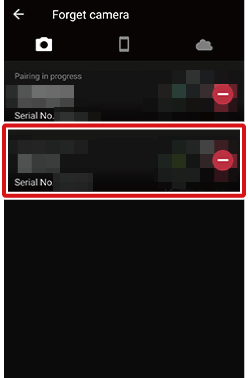
-
Tap Yes.
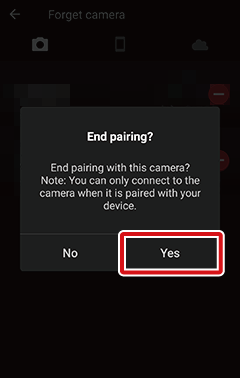
Terminating a Wi‑Fi Connection
The method used to end the connection varies with the connection type.
Wi-Fi Mode
-
Tap
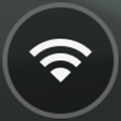 in the
in the  tab and wait for the icon to change to
tab and wait for the icon to change to 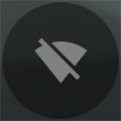 .
.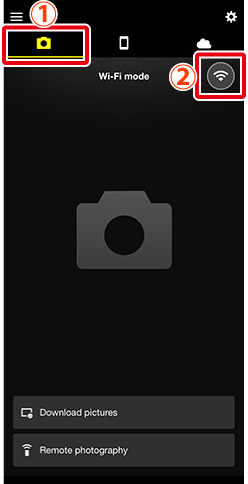
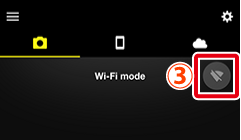
-
Tap
 and select Exit Wi‑Fi mode.
and select Exit Wi‑Fi mode.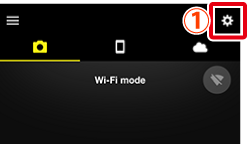
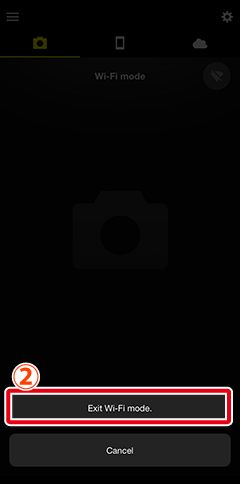
Paired Devices
Tap 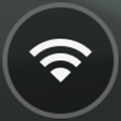 in the
in the  tab. A confirmation dialog will be displayed; tap Yes.
tab. A confirmation dialog will be displayed; tap Yes.
![]()
Ending Pairing
-
Tap
 in the
in the  tab and select Forget camera.
tab and select Forget camera.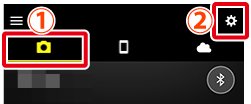
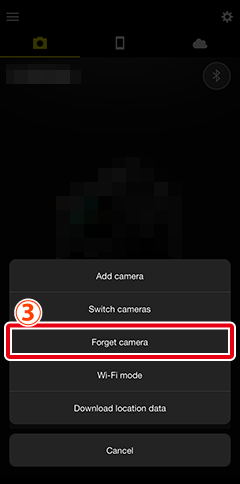
-
Tap the name of the camera with which you wish to end pairing.
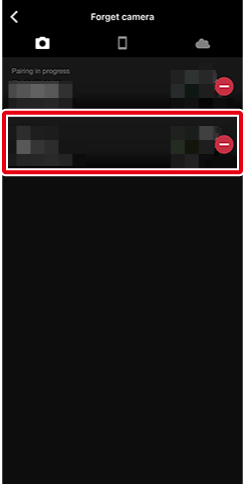
-
Tap Yes.
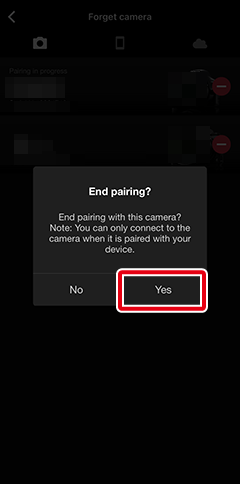
After ending pairing, you will need to instruct iOS to “forget” the camera. Proceed to the next section, ‘“Forgetting” the Camera’.
“Forgetting” the Camera
If you have ended pairing or experienced an error during pairing, follow the steps below to “forget” the camera on your iOS device, as otherwise the device may not display the camera name or may not pair with the camera when you tap the camera name.
-
Launch the iOS Settings app.

-
Tap Bluetooth.
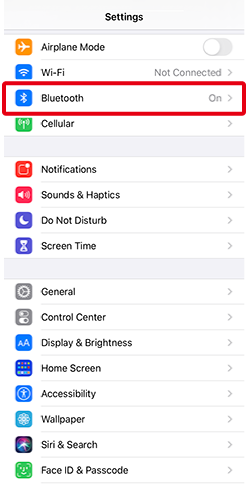
-
Tap the
 icon to the right of the camera name.
icon to the right of the camera name.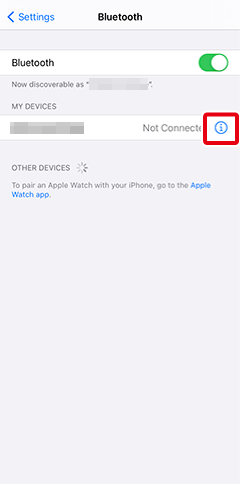
-
Tap the “forget” option.