- Android
- iOS
Location Data Accuracy
Choose how often the smart device updates location data when 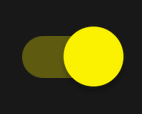 (on) is selected for Auto link > Location data in the
(on) is selected for Auto link > Location data in the  tab. Updating less frequently limits the accuracy of the data recorded but also reduces power consumption.
tab. Updating less frequently limits the accuracy of the data recorded but also reduces power consumption.
-
Tap Auto link in the
 tab.
tab.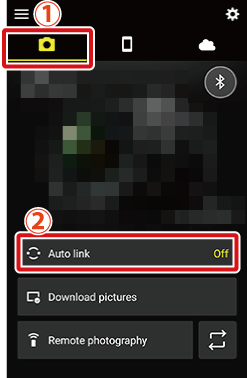
-
Tap the Auto link switch to
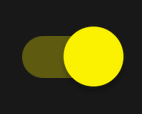 (on).
(on).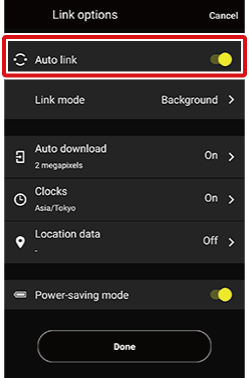
-
Tap Location data.
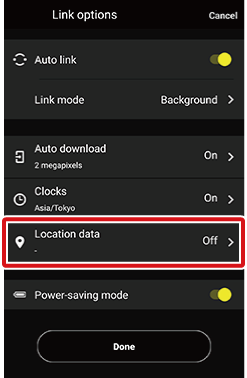
-
Tap Location data to on (
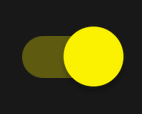 ).
).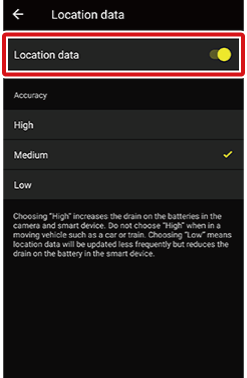
-
Enabling Location data grants access to accuracy options.
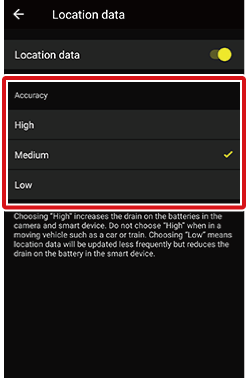
-
Tap the desired option.
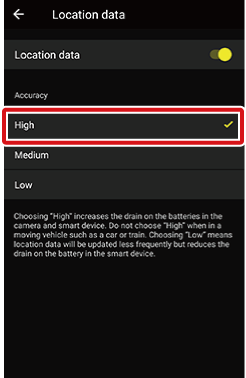
-
Tap
 to return to the previous display.
to return to the previous display.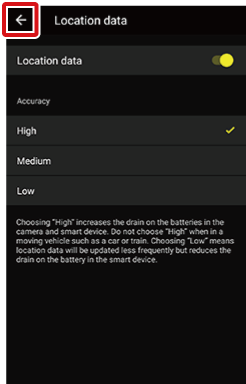
-
Tap Done to exit to the
 tab.
tab.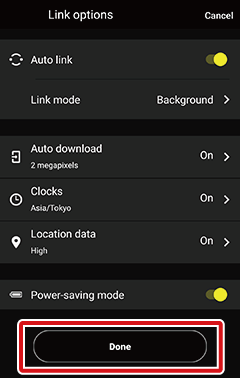
Choose how often the smart device updates location data when 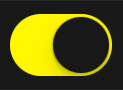 (on) is selected for Auto link > Location data in the
(on) is selected for Auto link > Location data in the  tab. Updating less frequently limits the accuracy of the data recorded but also reduces power consumption.
tab. Updating less frequently limits the accuracy of the data recorded but also reduces power consumption.
-
Tap Auto link in the
 tab.
tab.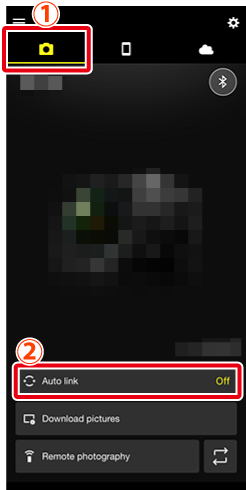
-
Tap the Auto link switch to
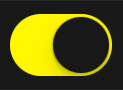 (on).
(on).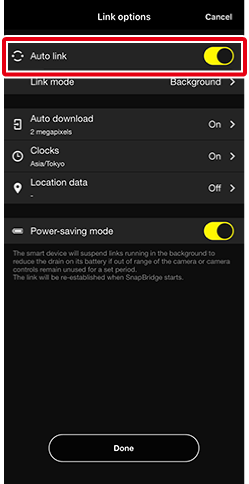
-
Tap Location data.
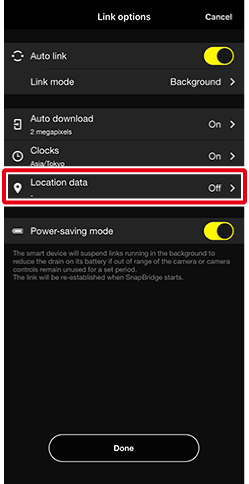
-
Tap Location data to on (
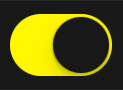 ).
).
-
Enabling Location data grants access to accuracy options.
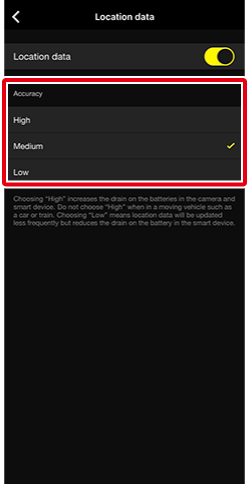
-
Tap the desired option.
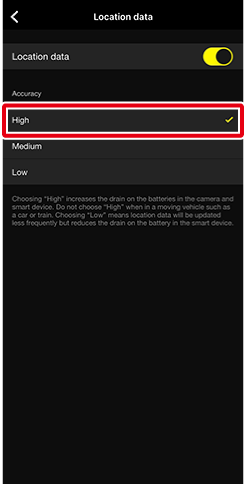
-
Tap
 to return to the previous display.
to return to the previous display.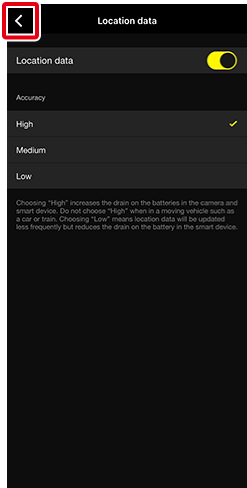
-
Tap Done to exit to the
 tab.
tab.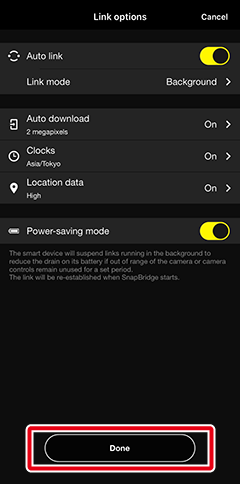
“Low”
To grant SnapBridge access to location data, launch the iOS settings app and go to SnapBridge > Location.
iOS 14 or Later
If your iOS device displays a dialog to the effect that the “precise location” feature is not enabled, follow the on-screen instructions to enable precise location. The precision of location data cannot be adjusted if precise location is not enabled.
