- Android
- iOS
Deleting Pictures
Pictures downloaded to the smart device can be deleted in the  tab.
tab.
Viewing Pictures Full Frame
Deleted pictures are erased from the  tab and the DCIM folder and cannot be retrieved from the smart device. They are not, however, deleted from the camera memory card.
tab and the DCIM folder and cannot be retrieved from the smart device. They are not, however, deleted from the camera memory card.
Deleting Pictures One at a Time
-
Tap an image to display it full frame.
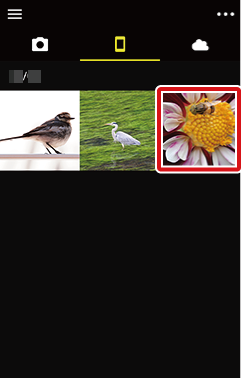
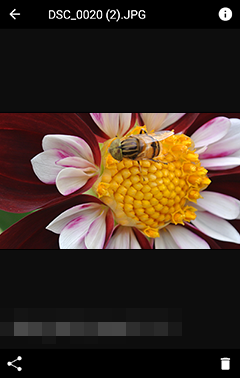
-
Tap
 .
.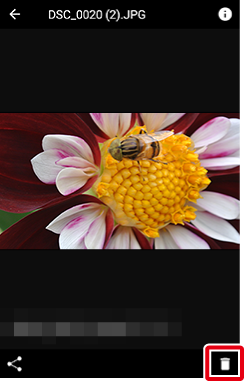
-
A confirmation dialog will be displayed; tap Yes to delete the picture.
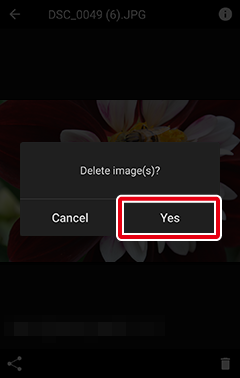
Deleting Multiple Pictures
-
Tap and hold a thumbnail, or tap
 and choose Select photos.
and choose Select photos.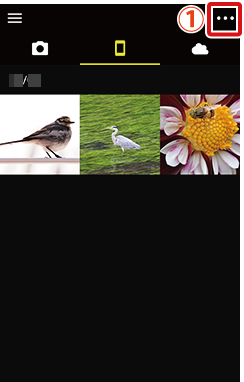
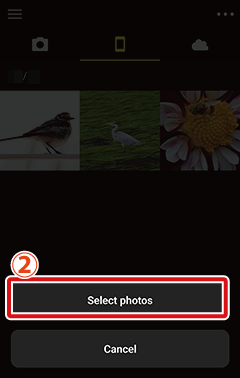
-
Tap the
 icon to select pictures. The
icon to select pictures. The  icon will change to
icon will change to  to show that the picture is selected; to deselect the picture, tap the icon again. The total number of pictures currently selected is shown at the top of the display.
to show that the picture is selected; to deselect the picture, tap the icon again. The total number of pictures currently selected is shown at the top of the display.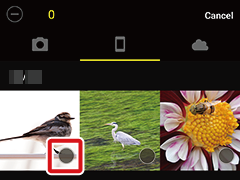
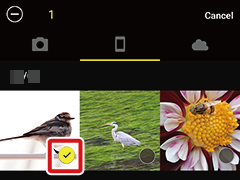
Tap the
 icon to deselect all pictures. Tap a thumbnail to view the picture full frame. You can still select or deselect images by tapping
icon to deselect all pictures. Tap a thumbnail to view the picture full frame. You can still select or deselect images by tapping  or
or  while pictures are displayed full frame.
while pictures are displayed full frame. -
When all the desired pictures are selected, tap
 .
.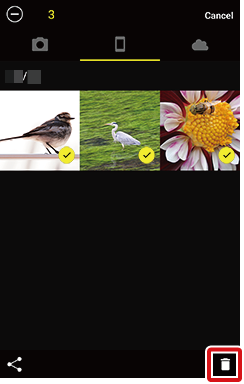
-
A confirmation dialog will be displayed; tap Yes to delete the selected pictures.
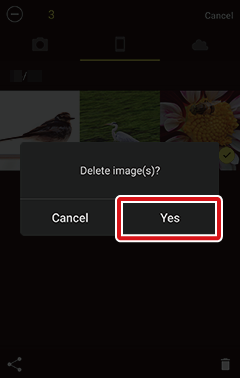
Deleting Pictures One at a Time
-
Tap an image to display it full frame.
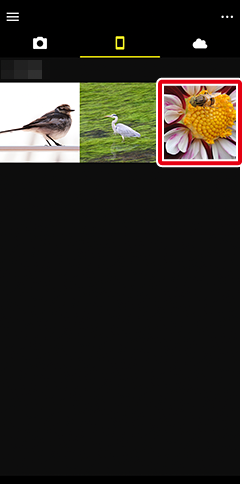

-
Tap
 .
.
-
A confirmation dialog will be displayed; tap Yes.
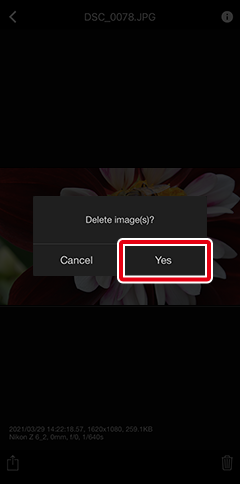
-
Tap the “delete” option to delete the picture.
Deleting Multiple Pictures
-
Tap
 and choose Select photos.
and choose Select photos.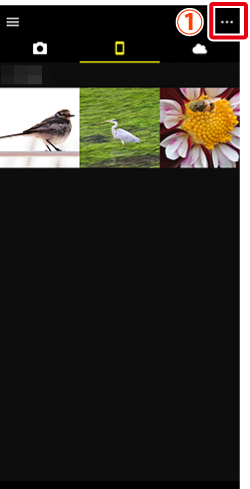
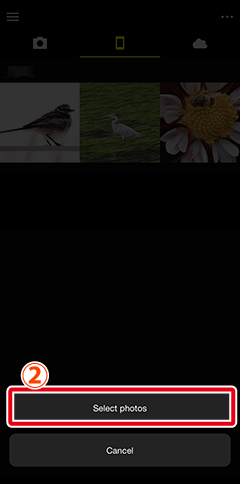
-
Tap the
 icon to select pictures. The
icon to select pictures. The  icon will change to
icon will change to  to show that the picture is selected; to deselect the picture, tap the icon again. The total number of pictures currently selected is shown at the top of the display.
to show that the picture is selected; to deselect the picture, tap the icon again. The total number of pictures currently selected is shown at the top of the display.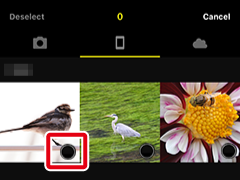
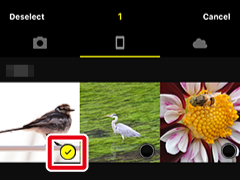
Tap Deselect to deselect all pictures. Tap a thumbnail to view the picture full frame. You can still select or deselect images by tapping
 or
or  while pictures are displayed full frame.
while pictures are displayed full frame. -
When all the desired pictures are selected, tap
 .
.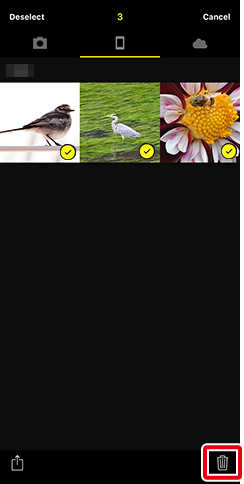
-
A confirmation dialog will be displayed; tap Yes.
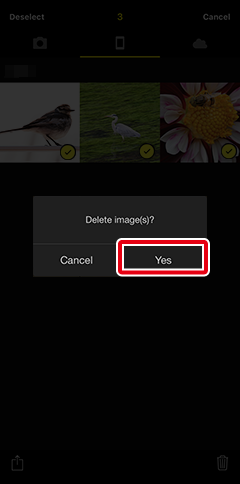
-
Tap the “delete” option to delete the selected pictures.
