- Android
- iOS
Uploading to NIKON IMAGE SPACE
Photos downloaded to the smart device can automatically be uploaded to NIKON IMAGE SPACE. You must have a Nikon ID and be logged in to NIKON IMAGE SPACE.
Uploading Photos
- Photos cannot be uploaded without an Internet connection. Upload will begin automatically when a connection is established.
- Upload is not available with:
- NEF/NRW (RAW) photos,
- HEIF photos, or
- videos.
Image Size
NIKON IMAGE SPACE places no limit on the number of 2 megapixel images that can be uploaded from this app. For information on other restrictions, see the NIKON IMAGE SPACE website.
-
Tap Start in the
 tab (you can also log in or create a Nikon ID using App options > Nikon ID sign up/edit profile).
tab (you can also log in or create a Nikon ID using App options > Nikon ID sign up/edit profile).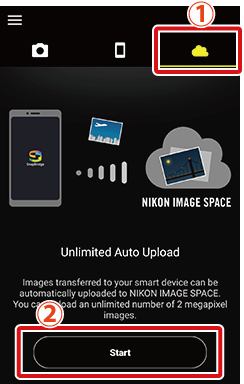
Subsequent Logins
Tap Account in the
 tab.
tab.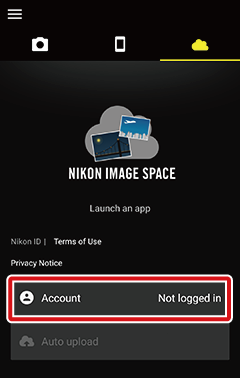
-
Enter the e-mail address and password associated with your Nikon ID and tap Nikon ID login.
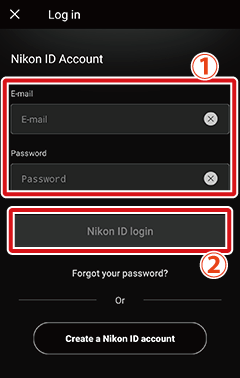
Creating a Nikon ID
To create a Nikon ID, tap Create a Nikon ID account at the bottom of the dialog shown in Step 2 and follow the on-screen instructions.
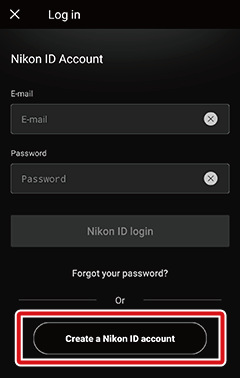
-
Confirm that Always or Wi-Fi is selected for Auto upload.
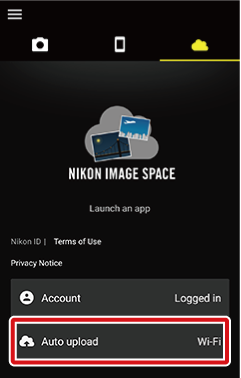
Auto Upload
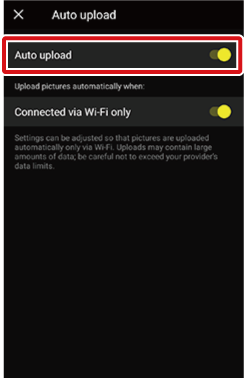
Photographs taken with the camera and downloaded to the smart device while you are logged in will automatically be uploaded to NIKON IMAGE SPACE.
Ending Auto Upload
To disable auto upload, select Auto upload in the  tab and tap the Auto upload switch to turn it off (
tab and tap the Auto upload switch to turn it off (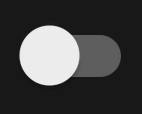 ).
).
-
Tap Start in the
 tab (you can also log in or create a Nikon ID using App options > Nikon ID sign up/edit profile).
tab (you can also log in or create a Nikon ID using App options > Nikon ID sign up/edit profile).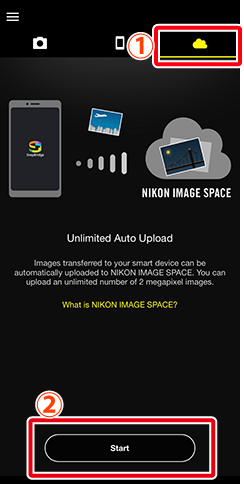
Subsequent Logins
Tap Account in the
 tab.
tab.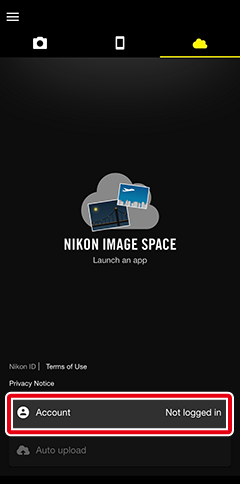
-
Enter the e-mail address and password associated with your Nikon ID and tap Nikon ID login.
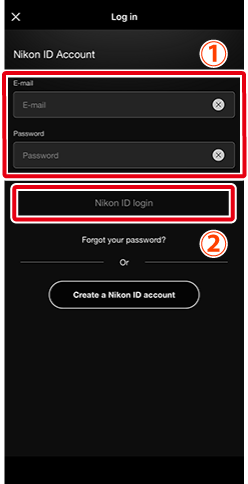
Creating a Nikon ID
To create a Nikon ID, tap Create a Nikon ID account at the bottom of the dialog shown in Step 2 and follow the on-screen instructions.
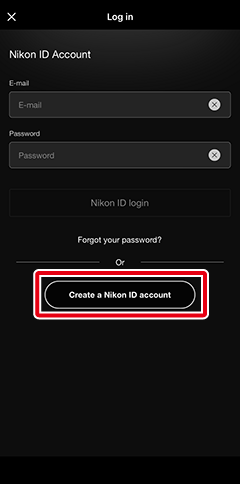
-
Confirm that Always or Wi-Fi is selected for Auto upload.
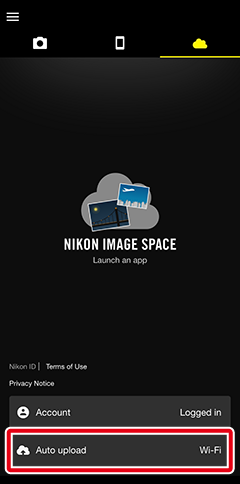
Auto Upload
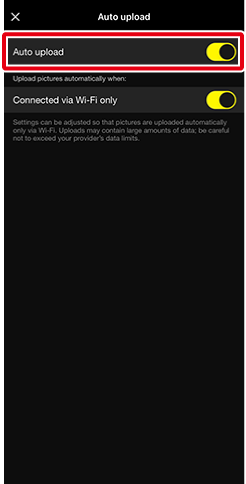
Photographs taken with the camera and downloaded to the iOS device while you are logged in will automatically be uploaded to NIKON IMAGE SPACE.
Ending Auto Upload
To disable auto upload, select Auto upload in the  tab and tap the Auto upload switch to turn it off (
tab and tap the Auto upload switch to turn it off (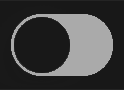 ).
).

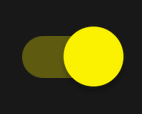 ).
).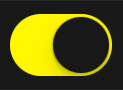 ).
).